Pause and DND in OMNIA
When and how to pause and toggle DND
Pause
Pausing can be done by clicking on your profile icon in the upper right hand corner of OMNIA then select Manage Queues.
While in Manage Queues you can see the active queues you are a part of and whether or not you are logged in or out.
You will also see a toggle for each queue that allows you to pause and unpause.
The reason for pausing will need to be selected and include the following:
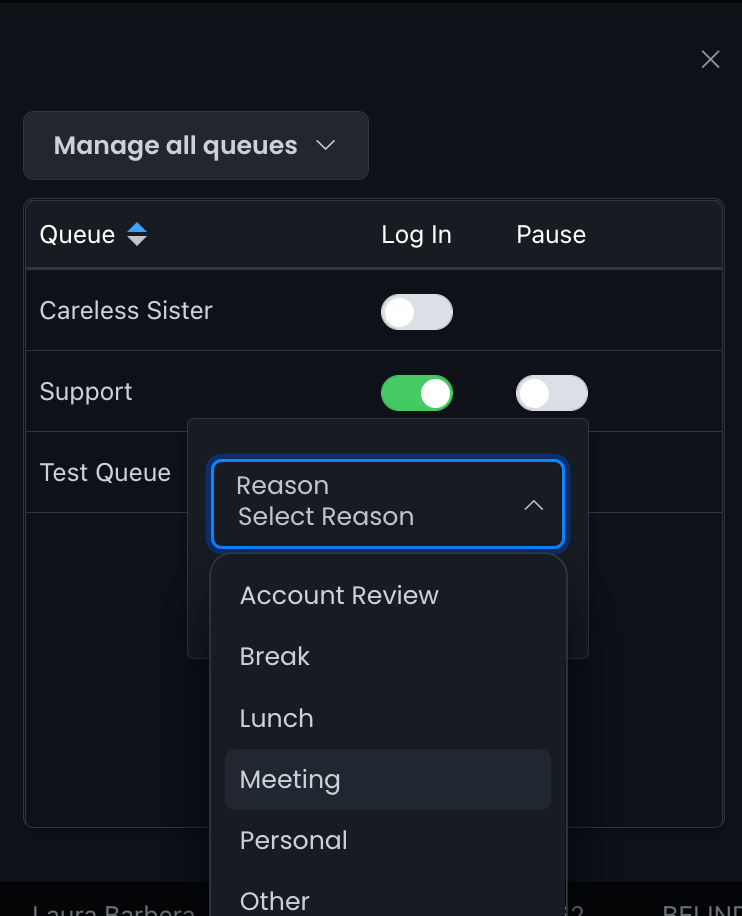 Pause
Pause- Account Review
- Break
- Lunch
- Meeting
- Personal
- Other
This is essentially like clocking out for a 15 minute break or clocking out for lunch, but instead is specific to each queue. When paused your queue manager can see that you are paused and the reason for pausing. You will also no longer receive calls from this specific queue, but you can still receive calls from other users or to your direct dial.
Companies like to use this feature for after call notes, enabling pause for account review to notate the call in their CRM software.
DND
Do not disturb is a feature that stops all incoming calls to your extension no matter where the call originates from. This includes your direct dial or any internal calls from other users within your company. This also includes calls for any queues that you are logged into.
To enable this feature click on your profile icon at the top right and click the toggle next to DND.
Other operators and managers can see you are on DND by a red circle with a line through it displayed on the upper right corner of your profile icon.
 DND Status
DND Status