Custom Holiday Time of Day
This document explains how to set up your own conditional routing based on a Holiday Calendar.
Be sure that you are on the admin side of OMNIA (app.voxo.co) and click on phone system
Then Click on Time of Days and Add New in the upper right hand corner
There is a U.S. Holiday Time of Day already preset in the Use Global type with the following dates and repeats all the way through 2028.
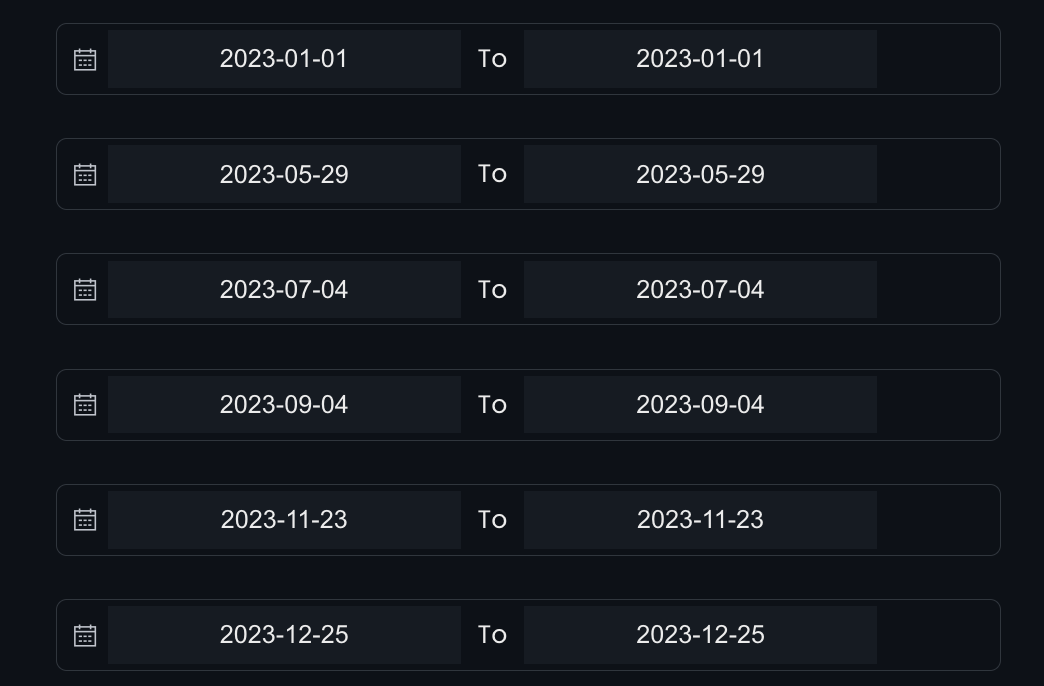
Once in the Time of Day creation window, select time of day type: calendar and select you date ranges. Also be sure to choose the proper time zone and name the TOD accordingly.
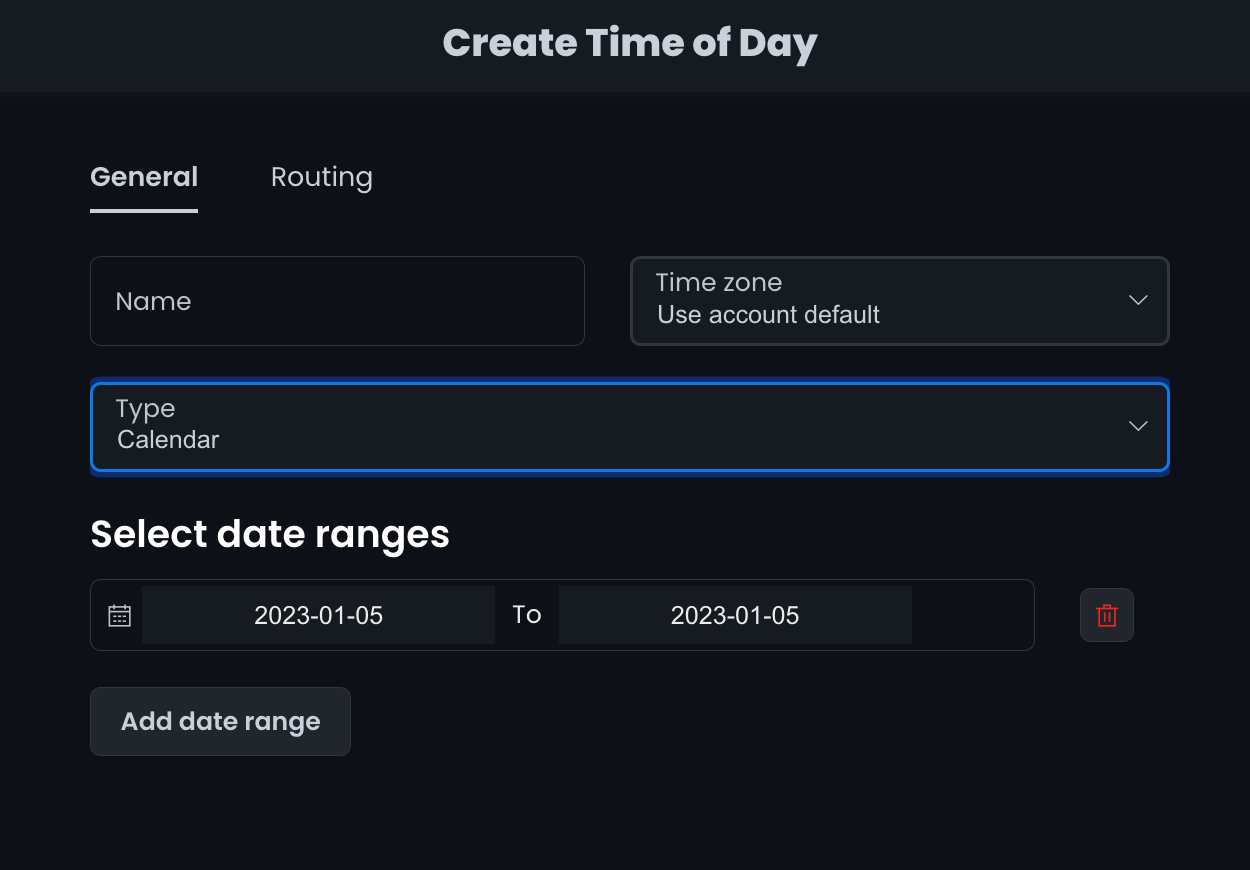
Once the dates are set and correct, choose how you want this to be routed by clicking on the routing tab towards the top left. For instance, if the condition matches a date range you specified then you can route the call to go to an after hours message because the date you specified is considered a company holiday, or route the call however you desire. Please not you can add as many date ranges as you'd like.
If the condition does not match, you can route this to go to another Time of Day for business hours operations or however you desire. For instance, if it is not a holiday and you resume normal business operations and have another time of day set that checks the hours of the day, route this to the business operations time of day. This way if it is not a date range you specify as a holiday, business call routing will resume as normal.
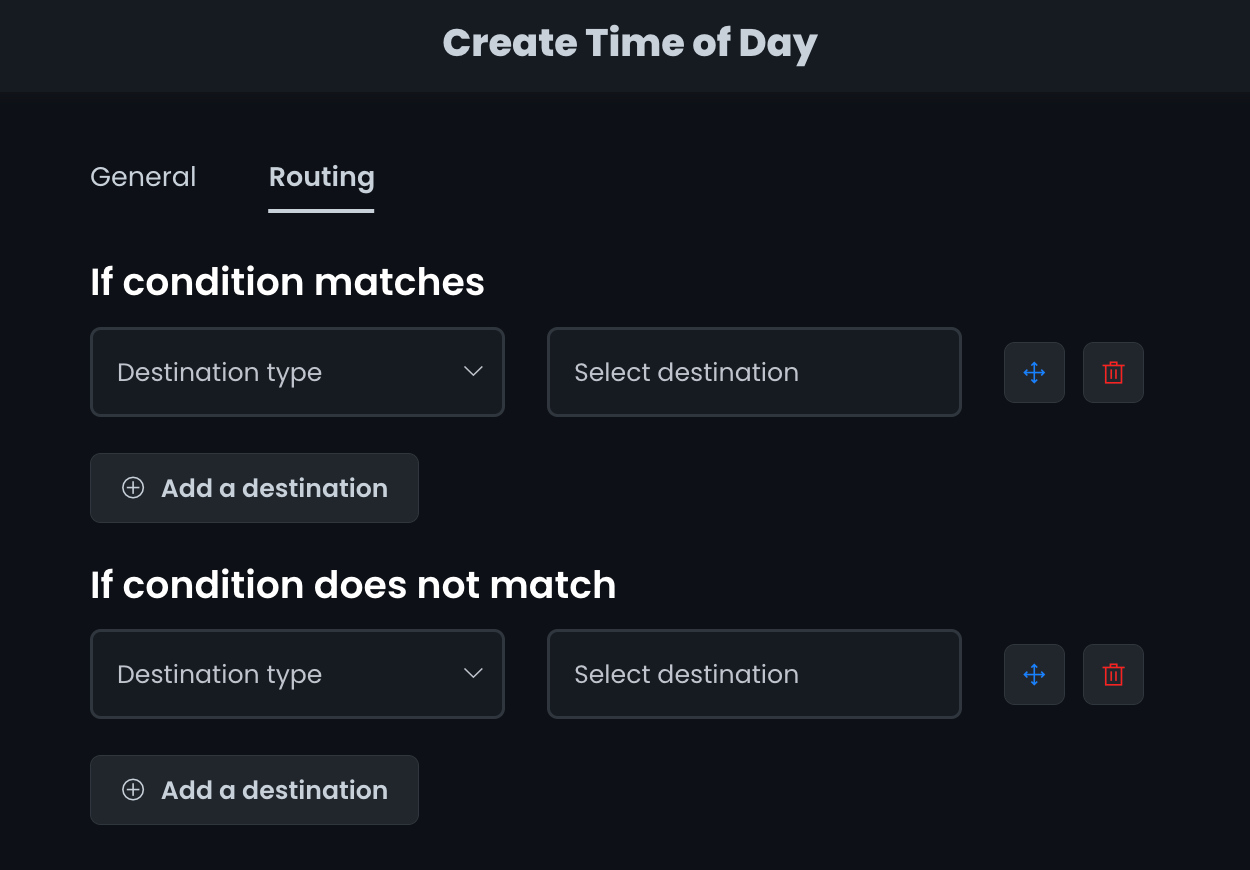
Once routing is set to your liking, apply this Time of Day to the phone numbers you desire to apply them to. One example of this is applying it to your main number. This is done by clicking on phone numbers on the left hand side and then clicking on the phone number you desire to set this for and click routing at the top. Once in the number routing you can choose the destination type as time of day and the destination as the Time of Day you just created.
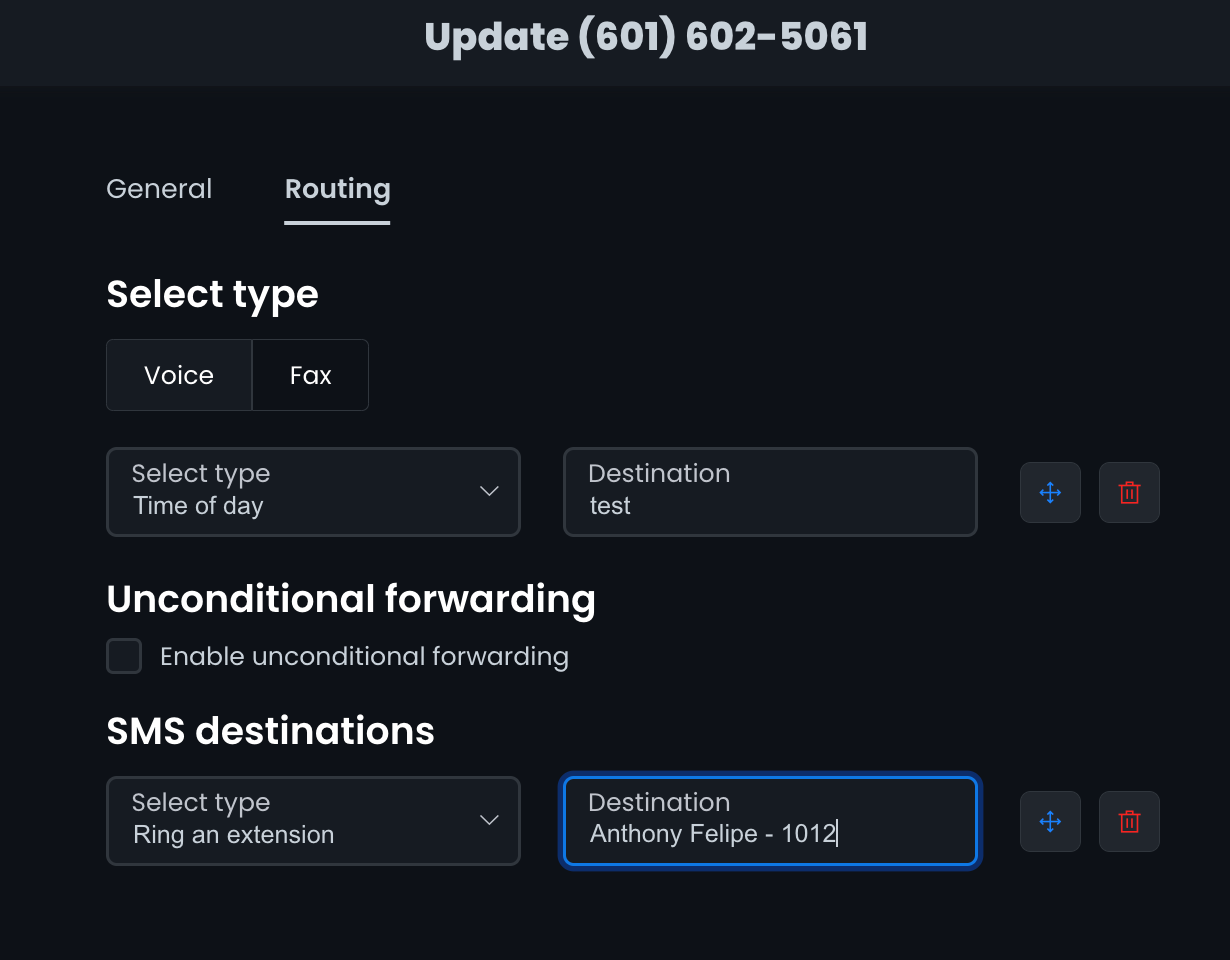
Once this is set and saved, incoming calls will first check for the date ranges you selected and route calls based off of this calendar routing.
If you don't want to change any date ranges but have an unexpected holiday or company event you can enable a manual override within the time of day. For more information on this please see Manual Override documentation.