How to Allow Notifications
Enabling notifications on Window's 10
There are many causes for notifications to be blocked on a Window's 10 machine, to start let's make sure that your notifications are turned on in OMNIA. To do so follow the steps belowFirst, click your profile in the top right corner of app.voxo.co and navigate to "Settings"
Here you have three options below ( My Profile, My Devices, Preferences). We will go into Preferences and confirm Notifications are turned on (The green button to the right will indicate they are on).
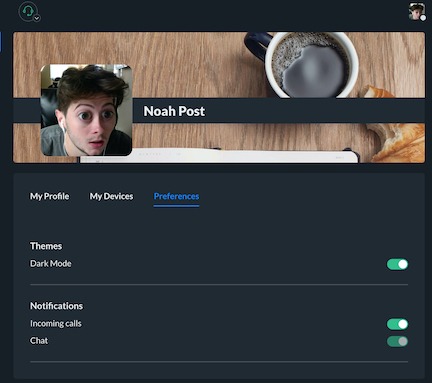
First select the three dots in the top right of your Google Chrome browser and select settings
From here navigate to Privacy and Security on the left panel and then Site Settings
Under Permissions you should see Notification settings. Select this and make sure app.voxo.co is under the list labeled "Allowed"
You can select the site under this list for more detailed information on the site settings. Make sure Notifications are set to "Allow"
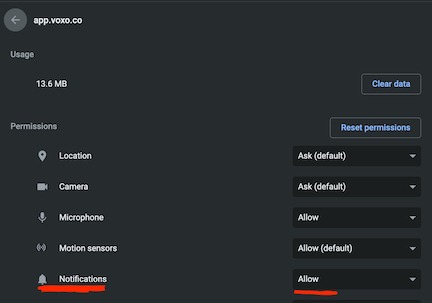
Notifications & Actions
First go to your Window's settings and select System
On the left panel you will find Notifications & Actions
This page will contain a list of applications and control whether or not they are allowed to send notifications. Towards the bottom you will find Google Chrome
Make sure Google Chrome is turned to "On" and select it for more detailed information on your notification settings
Focus Assist
Navigate to your Window's settings and select System
On the left panel you will find Focus Assist
Focus Assist can block notifications, if you are still not receiving notifications make sure this setting is set to "Off"