Omnia Admin: System Admin - Port Requests
This guide provides step-by-step instructions on how to manage port requests within the Omnia Admin Portal.
Alert: This document applies to the following user roles within Omnia:
- Account Administrator
- Partner Administrator
Accessing System Admin - Port Requests
1. Navigate to System Admin - Port Requests:
-
Go to the Admin Portal and sign in.
-
Click the System Admin tab to expand it, then select Port Requests.

Viewing Port Requests
2. View the List of Port Requests:
- The Port Requests page will display a list of port requests along with their order IDs, PONs, order dates, statuses, request dates, types, next port, on-demand, and TN statuses.
Note: Partner Administrators will see all the port requests for accounts that fall under the Partner Admin Account. Account Administrators will only see port requests for the specific accounts assigned to them.
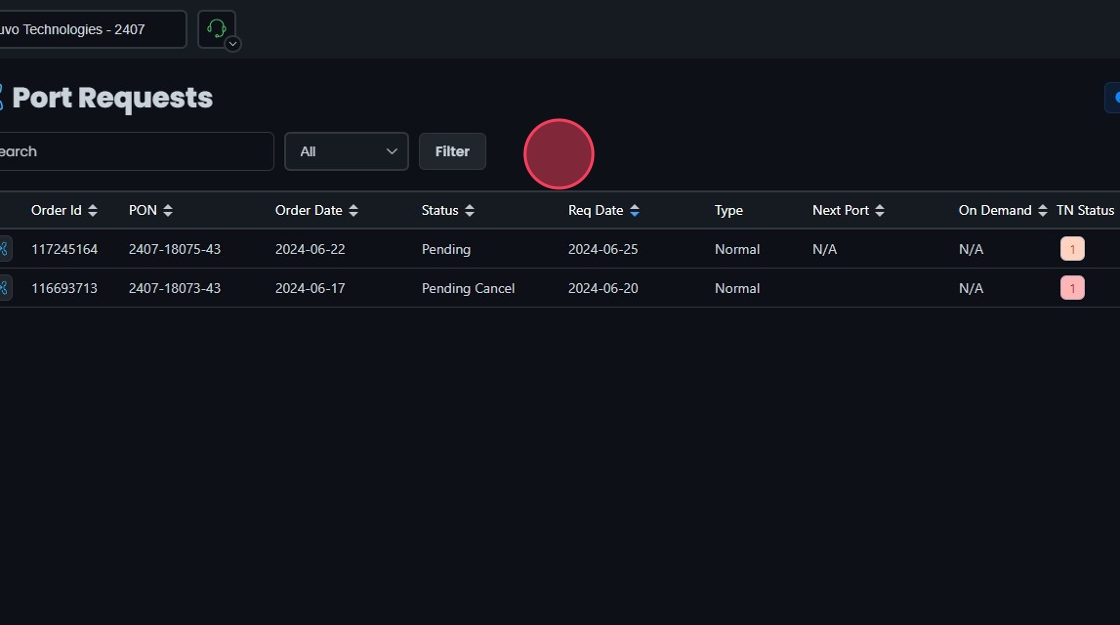
3. Search for a Specific Port Request:
- Use the Search bar at the top of the page to find a specific port request by typing in the order ID or part of it.
- Click the sort icons next to the column headers to arrange items in ascending or descending order.
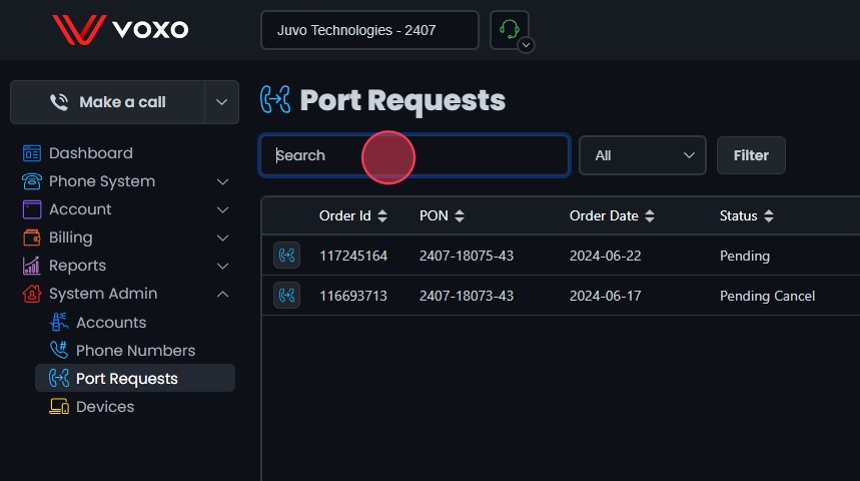
4. Filter Port Requests:
- You can filter port requests by date range, status, and type (all, normal, toll-free).
- Click the Filter button to open the filter settings.
- Select the date range for filtering the port requests.
- In the Filter Settings, select the desired status from the dropdown menu. Options include Canceled, Closed, Incomplete, Pending, and Pending Cancel.
- After selecting the desired status and date range, click Update to apply the filter.

Editing Port Requests
5. Edit Port Request Details:
- Click the Edit button next to the port request or click directly on the port request.
- This will take you to the View/Edit Port Request Screen.
- For detailed instructions on managing port requests, please refer to the Number Porting document.

Deleting a Port Request
6. Delete the Port Request:
- Click the Delete button next to the port request.
- Click Yes to confirm the deletion.

