Omnia Admin: System Admin - Devices
This guide provides step-by-step instructions on how to manage devices within the Omnia Admin Portal. It covers accessing, viewing, and deleting devices.
Alert: This document applies to the following user roles within Omnia:
- Account Administrator
- Partner Administrator
1. Navigate to System Admin - Devices
-
Go to the Admin Portal and sign in.
-
Click the System Admin tab to expand it, then select Devices.

Viewing Devices
2. View the List of Devices:
- The Devices page will display a list of devices along with their names, accounts, models, and MAC addresses.
Note: Partner Admins will see all devices for the accounts under their administration. Account Admins will only see the devices for the accounts assigned to them.
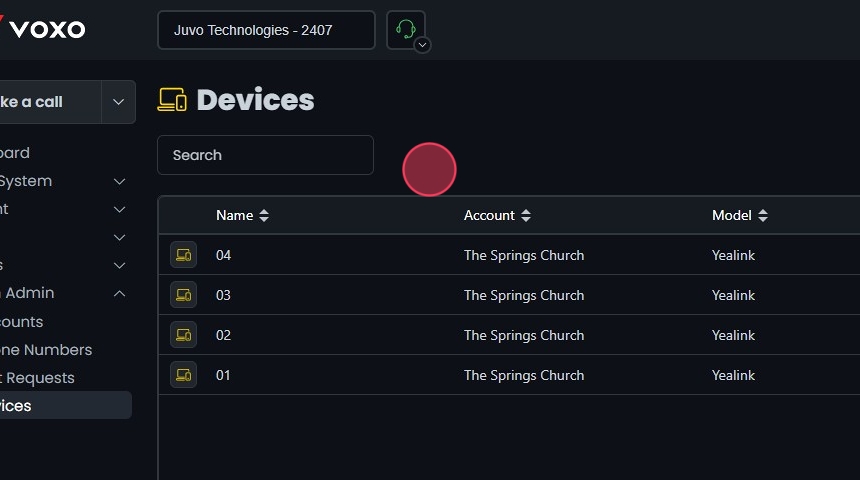
3. Search for a Specific Device:
- Use the Search bar at the top of the page to find a specific device.
- Click the sort icons next to the column headers to arrange items in ascending or descending order.

Deleting Devices
4. Delete the Device:
- Click the Delete button next to the device.
- A confirmation dialog will appear. Click Yes to confirm the deletion.
- For detailed instructions on managing devices, please refer to the Devices document.

