Using the Softphone on VOXO Connect
1. Navigate and log in to https://connect.voxo.co
2. Click the "Call" button at the top left of the screen

3. Click the "Type a name or number" field and enter the Phone Number or Extension Number of the person you are wanting to call.

4. Click the user of the extension you entered or the Phone Number you entered in

5. Click "Confirm"

6. To mute yourself when on a call, press the "Mute" button shown here

7. To unmute yourself when on a call, press the "Mute" button shown here

8. To place your active call on hold, press the "Hold" button shown here

9. To resume the call that you placed on hold, hover over the "Calls on hold" module and Click "Resume"

10. To transfer your active call, press the transfer button
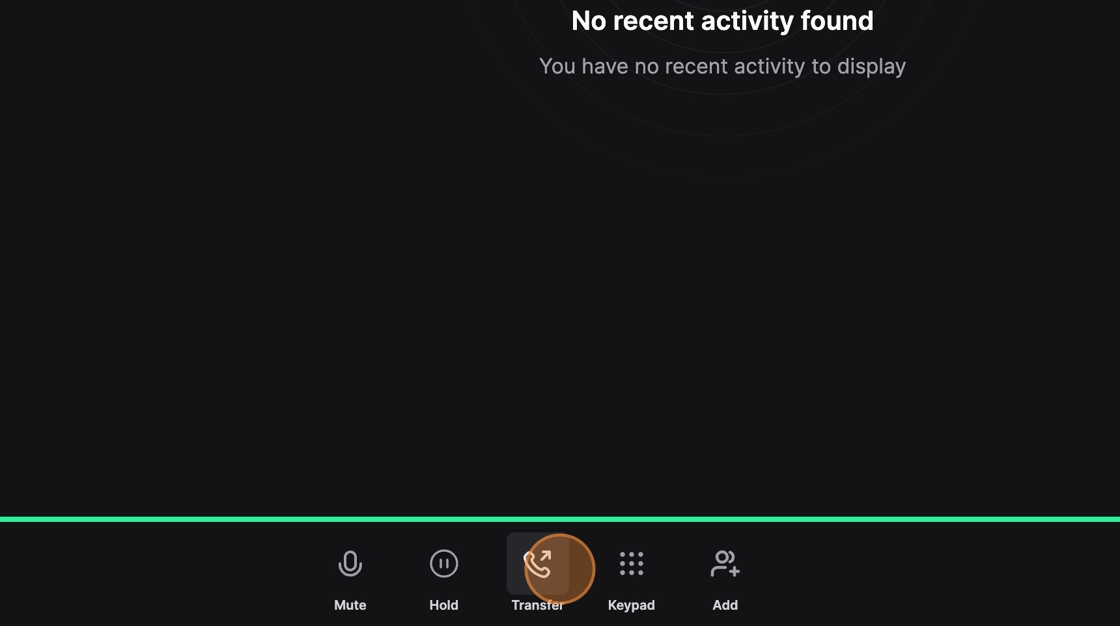
11. Click the "Transfer to" field.
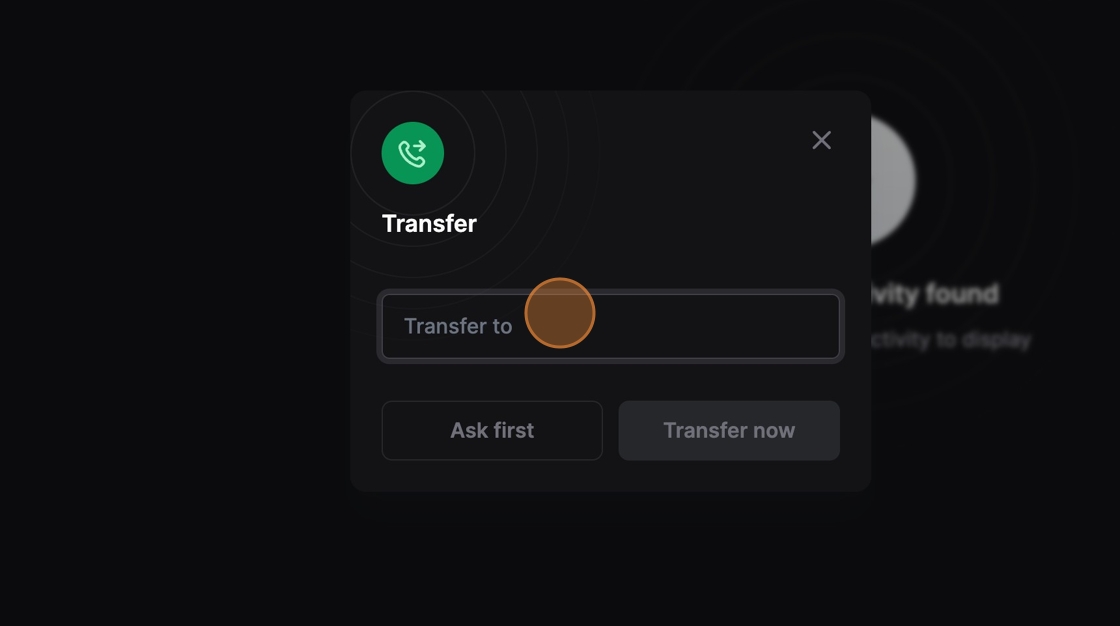
12. Enter the phone number or extension number that you are wanting to transfer the call to
13. Select the user or phone number

14. If you are wanting to immediately transfer the call, click the "Transfer Now" Button.
If you are wanting to leave the caller on hold, and place a new call to the user you are wanting to transfer to to talk to them before transfer the call, click "Ask first"

15. If you clicked the "Ask First" option, once you've talked to the user and are ready to transfer the call that is on hold to the user you are on an active call with, click "Finish transfer"

16. To Conference another user or phone number into your active call, click the "Add" button
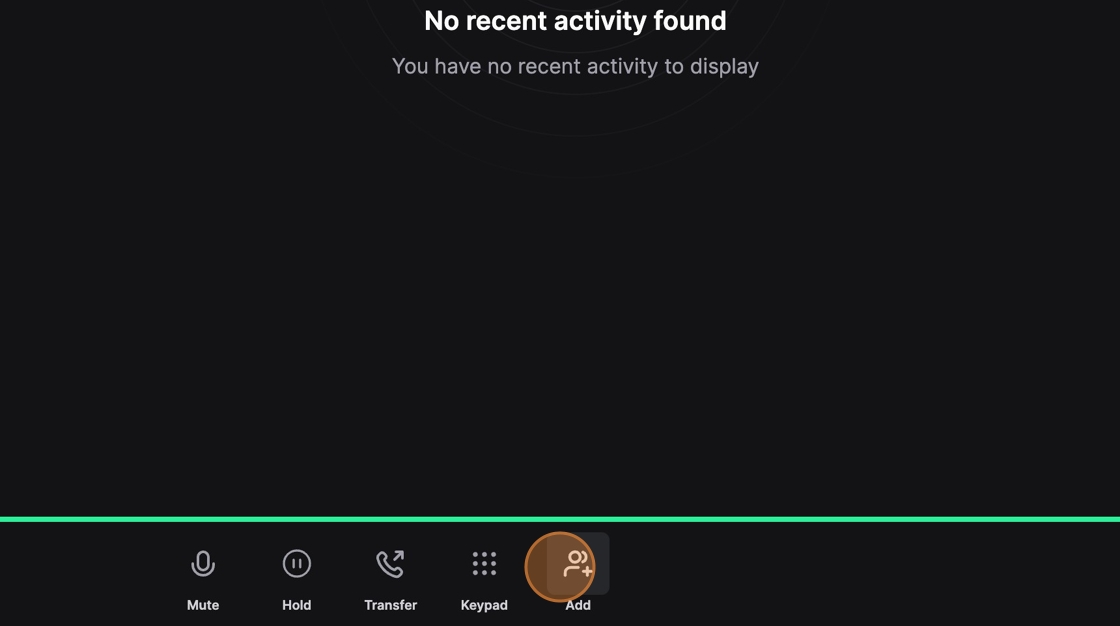
17. Enter in the User's Extension Number or Phone number
18. Click the User or Phone Number you entered in

19. Then click "Confirm" to call the User or Phone Number you entered in

20. Then click "Merge" to conference the user you called into your current active call

