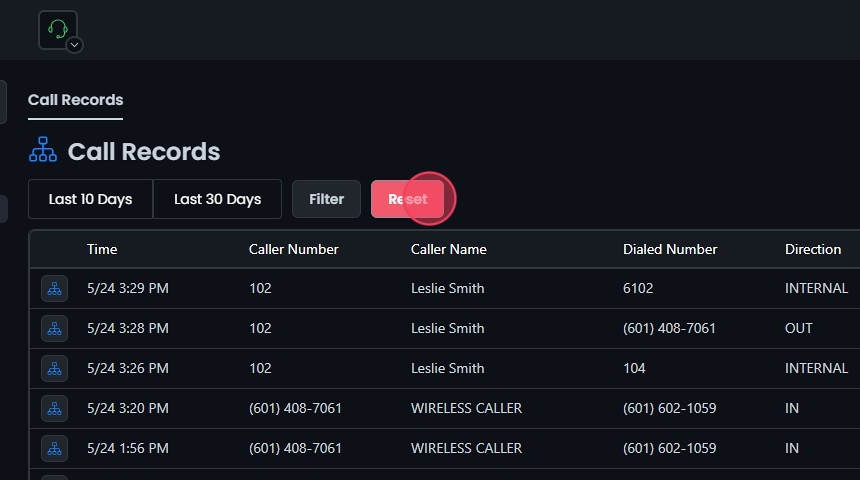Omnia: Call Summary
This guide provides step-by-step instructions on how to use the "Call Summary" feature in Omnia. The Call Summary feature allows you to view detailed call records, filter call records by various criteria, and display or reset filters.
Accessing Call Summaries
1. Access Call Summary:
- Select Call Summary to view detailed call records.

Filtering Call Records
2. Quick Filters:
- Use the quick filters to view call records by selecting options like Last 30 Days or Last 10 Days.

3. Custom Date Range:
- After selecting the Filter option, click Select Date Range to choose a specific date range and time from the calendar.
- Refine your search by call direction (Inbound, Outbound, Internal, or All) or by dispositions (Answered, No Answer, Busy, or Failed).
- The call records that appear will be from the selected date range and filters.

Displaying and Resetting Filters
4. Displaying Records:
- Once you have selected your filters, the call records will be displayed. These records include:
- Date and time of the call
- Caller number
- Caller name
- Dialed number
- Call direction
- Disposition
- Duration
- Packet loss
- Jitter
- MOS score

5. Reset Filters:
- Click the Reset button to remove all filters and start your search over.