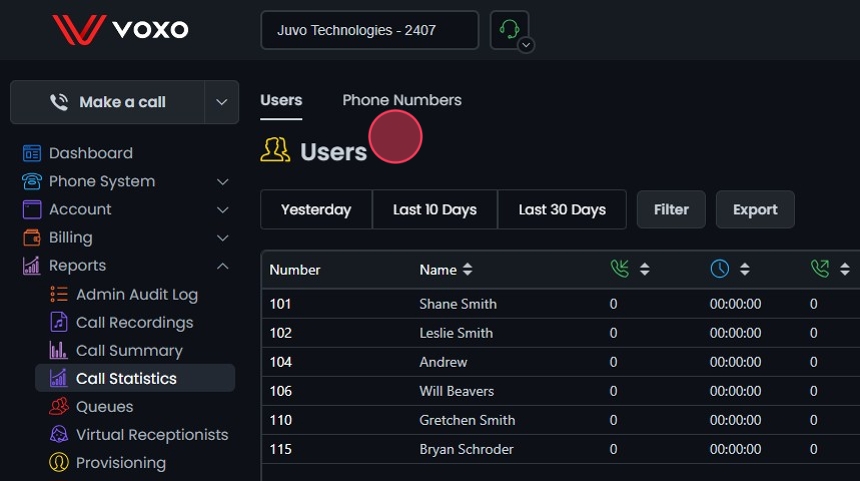Omnia Admin Reports: Call Statistics - User
The Call Statistics report provides a detailed analysis of call activity within Omnia. This guide offers step-by-step instructions on how to access and view call statistics for users, as well as how to filter, sort, and export the data.
Alert: Access to this Report:
- Access to this report is based on your user role. You may not be able to access and view a specific report and all of its features if your role does not permit it.
Accessing User Call Statistics
1. Access User Call Statistics:
- Go to the Admin Portal and sign in.
- Click the Reports tab to expand it.
- Select Call Statistics, then Users.

Viewing User Call Statistics
2. View User Call Statistics:
- The table displays the following columns:
- Number: The user's extension number.
- Name: The user's name.
- Call Types: Various call metrics, including:
- Inbound Answered
- Inbound Duration
- Outbound Answered
- Outbound No Answer
- Outbound Busy
- Outbound Failed
- Outbound Duration
- Inbound Total
- Outbound Total
- Total Answered
- Total Talk Time
- Avg Talk Time Per Call
- Total Outbound No Answer Duration
- The initial results shown will be for today's date.

Sorting Data
3. #### Sorting Data:
- Click the sort icons next to column headers to arrange items in ascending or descending order.

Filtering Data
4. Preset Filters:
- Yesterday: Click this button to quickly filter data from the previous day.
- Last 10 Days: Click this button to quickly filter data from the last 10 days.
- Last 30 Days: Click this button to quickly filter data from the last 30 days.

5. Filter Settings:
- Click Filter to open the filter settings.

6. Select Date Range:
- Choose the start and end dates to define the period for which you want to view the Call Statistics.
- You can use preset options like Last Week, Last Month, Last 3 Months, Last 6 Months, and Last Year.
- In addition to the date range, you can also filter by a specific time range within the selected dates.

7. Clear Filters:
- Click Clear to remove the filters if needed. This allows you to start over while picking from your date ranges.

8. Choose the Distribution Type:
- Choose the distribution type (Daily, Monthly, or None).

9. Filter By:
- Branch: Filter call statistics by specific branches.
- Users: Filter by specific users or extension numbers.
- Enter the specific criteria based to narrow down the results.

10. Apply Filter:
- Click Update to apply the filter settings.
- The details will be displayed on the screen based on your filters.

11. Reset Filters:
- Click Reset to remove your filters and start over if needed.
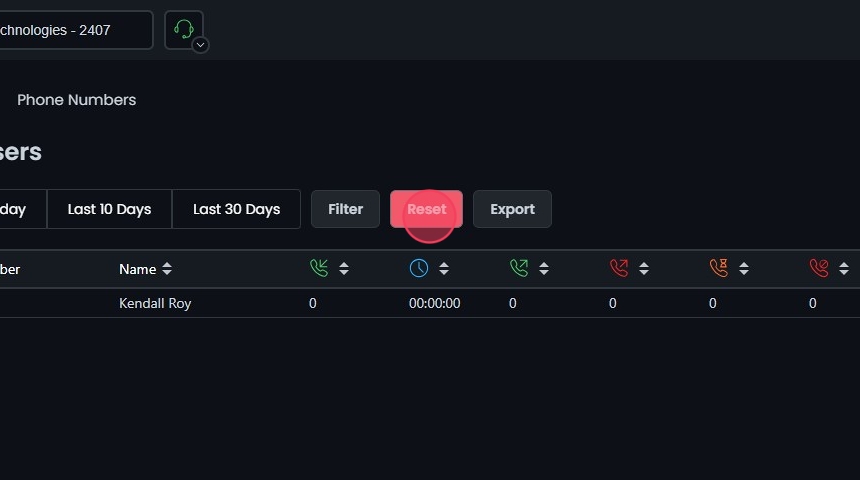
12. Export Data:
- Use the Export button to download the User call statistics data in CSV format.
- Click OK to confirm the export.

Understanding the User Call Statistics
13. Call Metrics:
- Inbound Answered: The total number of incoming calls that were answered by the user.
- Inbound Duration: The total duration of all answered inbound calls, typically measured in minutes and/or seconds.
- Outbound Answered: The total number of outgoing calls made by the user that were successfully answered by the recipient.
- Outbound No Answer: The total number of outgoing calls made by the user that were not answered by the recipient.
- Outbound Busy: The total number of outgoing calls made by the user that received a busy signal.
- Outbound Failed: The total number of outgoing calls made by the user that failed to connect due to technical issues or incorrect numbers.
- Outbound Duration: The total duration of all successfully connected outbound calls, typically measured in minutes and/or seconds.
- Inbound Total: The total number of all inbound call attempts, regardless of whether they were answered, missed, or failed.
- Outbound Total: The total number of all outbound call attempts, regardless of whether they were answered, not answered, busy, or failed.