Omnia Admin: Music On Hold
This guide provides step-by-step instructions on how to add, edit, and delete Music on Hold (MoH). MoH plays music or messages to callers on hold, enhancing their experience with entertainment or information while they wait.
Alert: This document applies to the following user roles within Omnia:
- Account Administrator
- Partner Administrator
Accessing Music On Hold
1. Navigate to Music On Hold:
-
Go to the Admin Portal and sign in.
-
Click the Phone System tab to expand it, then select Music On Hold.

Adding New Music on Hold
2. Add New Music on Hold:
- Click Add New.

3. Name the Music on Hold:
- Enter a name for the music on hold in the Name field.
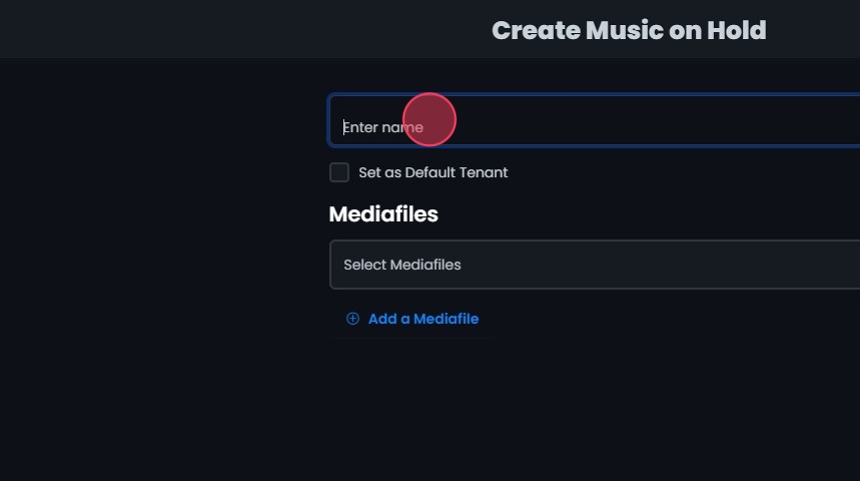
4. Set as Default Tenant:
- Check the Set as Default Tenant box if you want this music on hold to be the default for the tenant.

5. Select a Media File:
- Choose a media file from the Mediafiles dropdown. This will be an already saved file in the media files section of the portal.

6. Add a New Media File:
- Click Add a Mediafile to record or upload a new media file if needed.
- Use the controls to record or upload the media file. This will open additional options.

7. Additional Options:
- Playback: Click to play the media file.
- Press and Hold To Record: Click and hold to record a message.
- Upload File: Click to add an existing audio file.
- Cancel Changes: Click to revert to previous settings.
- Enter a name: Type the name in the Mediafile name field before saving.
- Save Changes: Click to save the recorded or uploaded file. This media file will now be available to choose from and select in the dropdown.

8. Save the Music on Hold:
- Click Create.
- Click Yes to confirm and save your changes.

Editing Existing Music on Hold
9. Edit Existing Music on Hold:
- Click on the Music on Hold you want to edit or click the Edit button next to it.
- Make your edits.
- Click Save.
- Click Yes to confirm and save your changes.

Deleting Music on Hold
10. Delete Music on Hold:
- Click the Delete button next to the Music on Hold.
- Confirm the deletion by clicking Yes.

Search and Sort
11. Search for Music on Hold:
- Search Bar: Quickly find specific items by typing the name or a keyword in the search field. The system will filter the list based on your search input, Displaying the relevant results.
- Sort: Click the sort icons next to column headers to arrange items in ascending or descending order.

