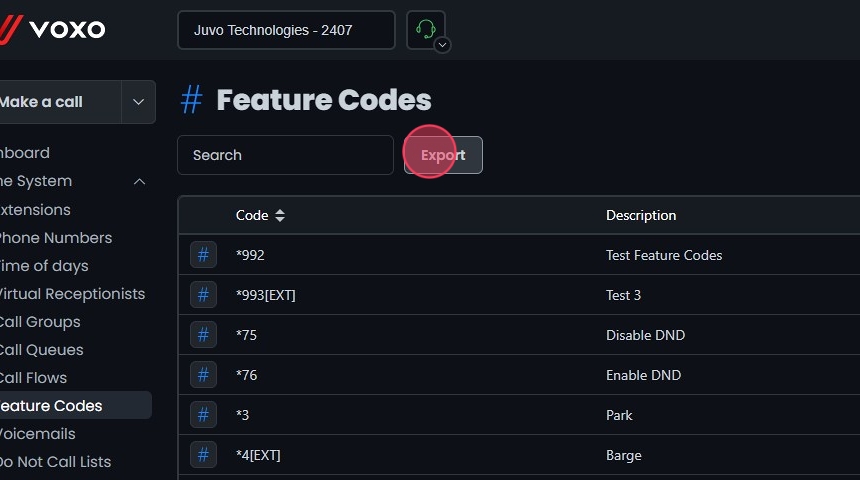Omnia Admin: Feature Codes
This guide explains how to access, search, add, and edit feature codes in the Omnia Admin Portal. It includes navigation steps, a list of feature codes with descriptions, and instructions for adding and editing codes. Feature codes activate functions like call forwarding, call recording, or DND, and can be used on the phone or within the application.
Alert: This document applies to the following user roles within Omnia:
- Account Administrator
- Partner Administrator
Accessing Feature Codes
1. Navigate to Feature Codes:
-
Go to the Admin Portal and sign in.
-
Click the Phone System tab to expand it, then select Feature Codes.

Understanding Feature Codes
2. Feature Codes List:
- The list of feature codes provides a description of each code and its function.
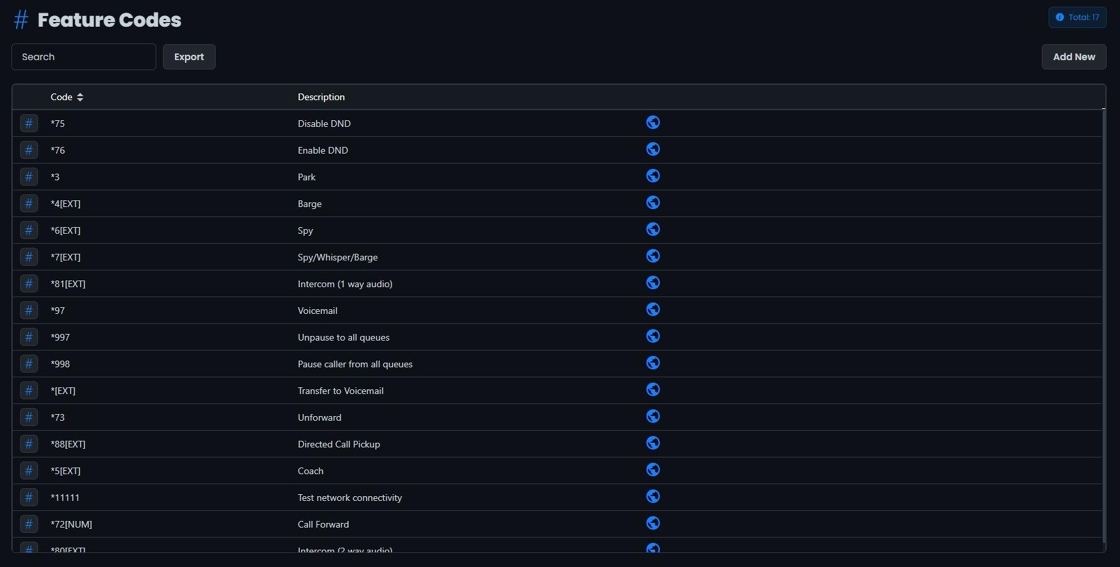
Adding New Feature Codes
3. Adding New Feature Codes:
-
Click Add New:
- Click the Add New button to create a new feature code.
-
Ensure Criteria:
- Ensure the feature code meets these criteria:
- Does not match: #0, #1, ##, #*
- Must start with: # or *
- Must be unique and not already exist.
- Ensure the feature code meets these criteria:
-
Enter Details:
- Fill in the necessary details:
- Code
- Variable: Choose between EXT (specific to an extension) or NUM (not specific to an extension).
- Description
- When this code is dialed:
- Destination Type
- Select Destination
- Fill in the necessary details:
-
Save:
- Select Create, then click Yes to confirm and save the new feature code.
Note: The variable EXT requires specifying an extension when dialing the code, while NUM does not require entering a specific extension.

Editing Feature Codes
4. Edit Existing Feature Codes:
- Click on the feature code you want to edit or click the Edit button next to it.
- Make your edits.
- Click Save.
- Click Yes to confirm and save your change.
Note: Feature codes with a blue globe or world symbol are global across all Omnia accounts and cannot be edited.

Deleting Feature Codes
5. Delete a Feature Code:
- Click the Delete button next to the Feature Code.
- Click Yes to confirm.
Note: Feature codes with a blue globe or world symbol are global across all Omnia accounts and cannot be deleted.

Search and Sort
6. Search Feature Codes:
- Search Bar: Quickly find specific items by typing the name or a keyword in the search field. The system will filter the list based on your search input, displaying the relevant results.
- Sort: Click the sort icons next to the column headers to arrange items in ascending or descending order.
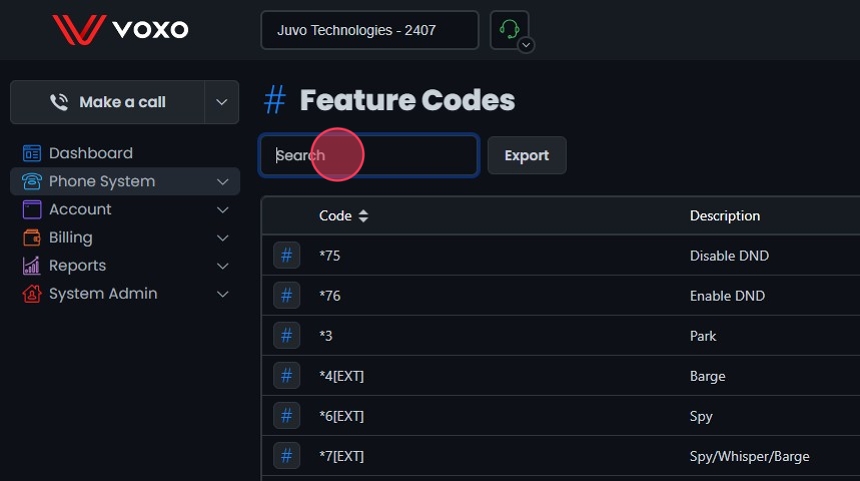
Exporting Feature Codes
7. Export Feature Codes:
- Click the Export button next to the search field.
- The system will download a list of the items in CSV format.